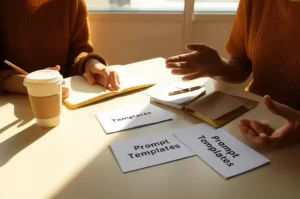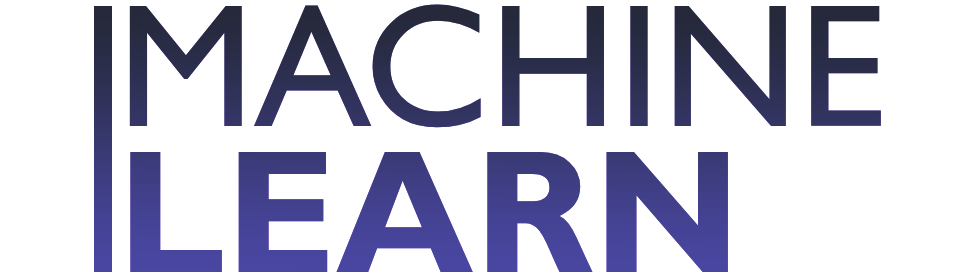Gemini 2.5 Flash Image: Practical Editing Workflows That Save Time — Try Now
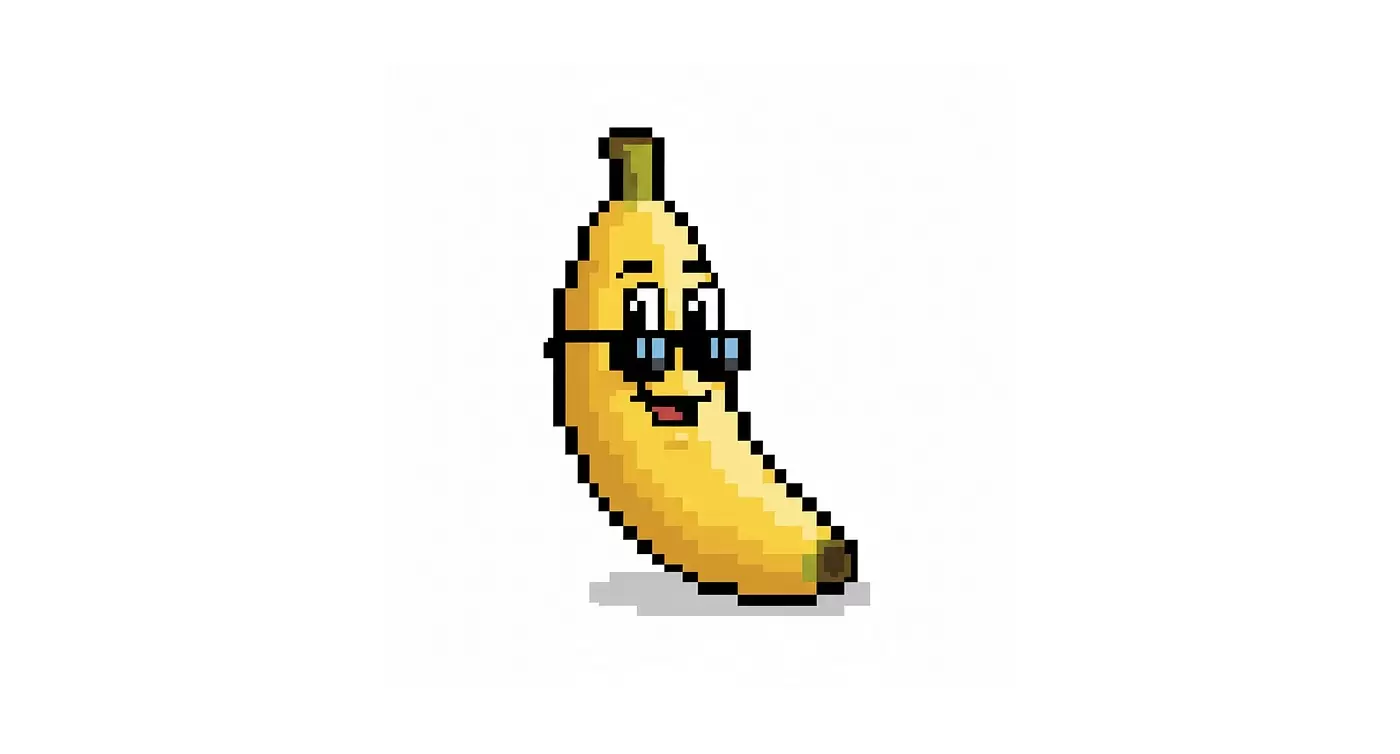
In this guide you’ll learn pragmatic, editor-tested workflows for using Gemini 2.5 Flash Image to speed up production while maintaining creative control. If you’ve been curious about how to integrate an AI-first image editor into a professional pipeline — whether you manage product shoots, retouch portraits, or build complex composites — this article gives actionable steps, prompt examples, templates, and performance tips you can implement today.
- What is Gemini 2.5 Flash Image?
- Versions and differences
- Why editors should adopt the gemini 2.5 flash image editing workflow
- Step-by-step gemini 2.5 image editing tutorial
- Before you start: prerequisites
- 1) Project setup and import (numbered procedure)
- 2) Basic automatic pass
- 3) Local edits using masks and layers
- 4) Prompt-driven local transformations
- 5) Manual painterly corrections
- 6) Variation and batch generation
- 7) Final color grade and export
- Practical Gemini flash image prompt examples
- Example prompts (5)
- Nano banana Gemini image edit — 3 variations
- Workflow templates for different use-cases
- Product photos (e-commerce)
- Portrait retouch
- Composites & art direction
- Nano banana gemini image edit example
- Integration with other tools
- Photoshop
- Lightroom
- Figma / UI
- Collaboration tips
- Common pitfalls and gemini image editing best practices
- Performance tips and time-saving shortcuts
- Case studies or mini-stories
- Case study 1: E-commerce footwear catalog
- Case study 2: Portrait series for a small magazine
- Pricing, licensing, and ethical considerations
- Pricing
- Licensing
- Ethical considerations
- Final checklist: actionable steps editors can implement today
- Comparison table: Gemini 2.5 Flash vs alternatives
- Common technical claims — be specific
- Common Gemini flash image prompt examples
- 5 Example prompts for gemini flash image prompt examples (copy-ready)
- 3 Variations targeting “Nano banana Gemini image edit” (with tweak guidance)
- Common pitfalls revisited and Gemini image editing best practices (detailed)
- Final takeaway
- References and Further Reading
I mention one thing up front: Gemini 2.5 flash image editing workflow is not a magic wand. It’s a set of techniques that, when combined with good photography and a disciplined process, can shave hours off retouching and iteration cycles. Ready? Let’s jump in.
What is Gemini 2.5 Flash Image?
Gemini 2.5 Flash Image is the 2.5 branch of an AI image-editing suite designed around on-the-fly, prompt-driven transformations with a focus on speed and iterative editing. In practice it blends generative fill/variation, local-aware color and texture adjustment, and fast mask-aware compositing. Editors use it to explore many creative directions rapidly — and to output production-ready assets with minimal back-and-forth.
Versions and differences
- Gemini 2.0: Early generative editing layer with basic prompt controls and local adjustments.
- Gemini 2.5 Flash Image: Performance-optimized release with faster iterations, improved edge-aware masking, and new preset macro prompts for commonly repeated tasks.
- Future (hypothetical) branches: Emphasis on multi-frame, video frame-aware editing and expanded color-managed pipelines.
Editor note: Think of 2.5 as the “speed layer” — not every output will be perfect straightaway, but it’s built to get you 70–90% of the way quickly so you can spend your time refining rather than experimenting.
Why editors should adopt the gemini 2.5 flash image editing workflow
Adopting the gemini 2.5 flash image editing workflow can transform how teams handle creative reviews and production.
- Time savings: Rapid mockups and batch prompt runs reduce iteration loops.
- Consistent style: Macro prompts and presets help enforce brand looks across assets.
- Creative exploration: Try 10 visual directions in the time it used to take to do one manual edit.
- Lower entry overhead: Junior editors can produce polished results quickly while learning advanced techniques.
- Integration-friendly: Works well alongside traditional tools like Photoshop and Lightroom.
A small anecdote: I once watched a product editor run twelve variant backgrounds for a footwear shoot during prepress review — what used to take a day of compositing took less than an hour. The marketing team chose two variants and moved to final retouch.
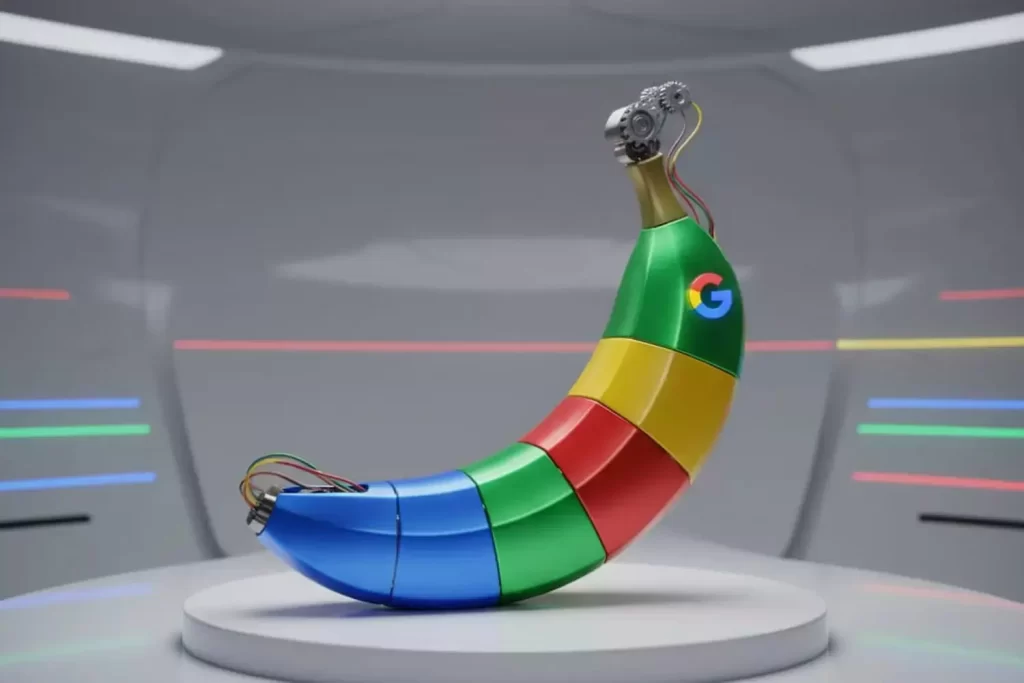
Step-by-step gemini 2.5 image editing tutorial
This section lays out a practical tutorial for getting from raw photo to final asset using the gemini 2.5 flash image editing workflow.
Before you start: prerequisites
- Install the Gemini 2.5 Flash Image application or access via your cloud provider.
- Calibrated monitor (for color-critical work).
- Source files in a lossless format where possible (RAW or TIFF).
- A checklist for photographer notes (lighting, color temperature, retouch goals).
1) Project setup and import (numbered procedure)
- Create a new project in the app and set the color profile to your target (sRGB for web, Adobe RGB/ProPhoto for print).
- Import RAW/TIFF files. If you have an LRC catalog, export original file metadata for reference.
- Create a versioning layer: duplicate the original to a “base_v1” layer within the project so you can always roll back.
2) Basic automatic pass
- Run the built-in “Flash Auto” pass (or equivalent). This is a light corrective step: exposure, white balance suggestion, lens corrections, and an initial denoise.
- Inspect: the auto-pass is designed to be non-destructive. If it overcorrects highlights or flattens shadows, reduce strength and re-run.
3) Local edits using masks and layers
- Create semantic masks — skin, background, fabric, metal, glass — either with the app’s auto-detect or by supplying rough selections.
- Convert masks to layers so edits remain non-destructive.
- Use the “edge-aware refine” brush for fine details around hair, glass edges, or translucent fabrics.
4) Prompt-driven local transformations
- In the prompt panel, target specific masks: e.g., “On the background mask: replace with subtle warm gray gradient and add soft vignette to 25% strength.”
- Use iterative prompts: keep changes small and repeatable. The prompt is treated like a micro-request, not a single large command.
5) Manual painterly corrections
- For texture and clone work, use the app’s retouch brush on a new layer. Preserve micro-details by setting the brush to low-opacity multi-sample mode.
- For eyes, skin, and product logos: switch to a high-resolution zoom and work on a 100% pixel preview.
6) Variation and batch generation
- Use the “Batch Variants” function to produce 6–12 variations from a single prompt. Label each variant for quick comparison (v1_varyA, v1_varyB…).
- Export candidate variants as flattened proofs at 72–150 DPI for sharing with stakeholders.
7) Final color grade and export
- Apply a final layer for global color grade. Use a curve and a split-toning layer to lock in mood.
- Export: create PPI-specific outputs for web and print. Include a flattened, color-profile-embedded master file.
Editor tip: Use the prompt history panel to copy/paste successful micro-prompts across images. It’s faster than rebuilding them every time.
Practical Gemini flash image prompt examples
Below are practical prompts you can paste into Gemini 2.5 Flash. Each prompt is tailored to a function and includes expected results and tweak tips.
Note: Keep prompts concise and include mask references where possible.
Example prompts (5)
- Product background swap
- Prompt: “On background mask: replace with clean matte light gray (R:240 G:240 B:240), remove distractions, add subtle shadow to anchor the shoe, preserve original contact shadow strength.”
- Expected output: A neutral product background that isolates the object while maintaining a realistic contact shadow. Tweak: increase shadow strength for heavier grounding.
- Portrait skin polish
- Prompt: “On skin mask: maintain natural texture, reduce blemishes by 60%, even out tone with warm 2% adjustment, preserve freckles and pores, avoid plastic smoothing.”
- Expected output: Cleaner skin with retained texture. Tweak: lower smoothing to 30% for more realistic retouch.
- Glass reflection removal
- Prompt: “On glass surfaces: remove strong reflections while preserving highlights, reconstruct occluded background with content-aware fill, maintain color cast from surroundings.”
- Expected output: Cleaner glass without unnatural fill. Tweak: supply a background reference for better fill accuracy.
- Creative color shift
- Prompt: “Global layer: shift midtones toward teal (-10 R, +6 G, +10 B), warm highlights by +6 R, reduce saturation by 3%, add 1.5 stop contrast boost.”
- Expected output: A stylized teal-midtone look. Tweak: dial saturation back if skin tones start to shift.
- Composite object placement
- Prompt: “Place provided PNG of model_holding_bag.png into scene: scale to 0.9x, apply color match to subject_LUT_02, add soft shadow consistent with key light from 11 o’clock, feather edge 6px.”
- Expected output: Seamless composite with consistent lighting. Tweak: nudge scale/rotation for perspective fit.
Nano banana Gemini image edit — 3 variations
“Nano banana” is a playful micro-concept often used for quick concept art and color experiments. Here are three prompt variants targeting that concept.
- Photoreal nano banana product
- Prompt: “On subject mask: replace object with a small ‘nano banana’ (realistic small banana with a glossy peel, size 40mm), place on reflective white tile, add soft shadow, maintain original scene lighting.”
- Expected output: A realistic miniature banana inserted seamlessly; good for scale or novelty product shots.
- Stylized nano banana illustration
- Prompt: “On subject mask: replace with stylized nano banana illustration (flat vector look, high contrast, warm yellow and deep shadow), add 3mm drop shadow and minimal grain.”
- Expected output: Clean graphic banana suitable for web banners or icons.
- Nano banana surreal composite
- Prompt: “On mask: transform object into nano banana with metallic chrome peel, reflect environment, add subtle bloom and 35mm shallow depth-of-field.”
- Expected output: Surreal, artful miniature banana with reflective surfaces — useful for concept art or promotional visuals.
For each nano banana gemini image edit, expect to iterate — small prompt adjustments to scale, reflectivity, and shadow will drastically change perceived realism.
Workflow templates for different use-cases
Below are practical templates you can copy-adapt for common editorial tasks. Each template is a compressed checklist and a prompt strategy.
Product photos (e-commerce)
- Quick checklist:
- Raw import > base auto-pass
- Semantic masks: object, background, shadow
- Prompt: background replace + contact shadow
- Batch render 6 color/lighting variants
- Final grade and export (web & print)
- Prompt template:
- “On background mask: replace with flat [color name/RGB], remove distractions, preserve contact shadow at 80% strength. On object mask: remove sensor dust and minor blemishes, preserve texture.”
Portrait retouch
- Quick checklist:
- Import RAW > auto exposure
- Create skin, eyes, hair masks
- Prompt: skin smoothing (texture-preserving), eye brightening, hair highlight refine
- Local dodge and burn, color grade
- Export layered master + flattened JPEG
- Prompt template:
- “On skin mask: reduce blemishes 55%, even tone, preserve pores. On eyes mask: increase clarity 20%, brighten whites by +12%.”
Composites & art direction
- Quick checklist:
- Gather sources and masks
- Create scene master with perspective grid
- Prompt: place objects with color match, add shadows/occlusion
- Iterate variants for mood
- Prompt template:
- “Insert [asset name] into scene, match lighting to key light from [direction], create ground contact shadow, blend edges with 8px feather.”
Nano banana gemini image edit example
- Use case: quick concept mock for packaging
- Steps:
- Import studio shot with empty hand or product placeholder.
- Mask object area.
- Prompt: “Replace with nano banana product mock (photoreal), scale 40mm, set on glossy white card, match scene light, add soft natural shadow.”
- Generate 6 variants, export favorites.
Integration with other tools
Gemini 2.5 Flash doesn’t need to be an island. Integrating with established creative tools preserves advanced control and color fidelity.
Photoshop
- Round-trip workflow:
- Export mask from Gemini as PSD with preserved alpha.
- Open in Photoshop for pixel-level cloning, frequency separation, or advanced liquify.
- Re-import updated layers or flattened composites.
- Use-case: final spot-heal, complex frequency-separated skin retouch, advanced compositing.
Lightroom
- Use Lightroom as the asset manager and RAW processor:
- Do base RAW adjustments in Lightroom.
- Export XMP or DNG for Gemini to respect base corrections.
- Re-import final JPEG/TIFF back to Lr for cataloging and metadata tagging.
Figma / UI
- Export quick web-optimized variations from Gemini for design review.
- Provide 2–3 resolution assets and a transparent PNG for mockups.
- Use Gemini’s concise color/hex outputs to sync with Figma styles.
Collaboration tips
- Use versioned exports with clear naming conventions (project_asset_v1_flash_varyA.jpg).
- Share a “prompt README” as a small text file documenting prompts used for each deliverable — great for reproducibility.
- Lock a “style macro” and share with teammates as a single copy/paste prompt to ensure consistency.

Common pitfalls and gemini image editing best practices
Avoid common traps with these practical tips.
- Pitfall: Over-prompting. A long, multi-request prompt is harder to control. Best practice: Break it into micro-prompts targeted at specific masks.
- Pitfall: Color drift. If you aren’t working in a consistent color space, edits will look different across devices. Best practice: Set and embed color profiles early.
- Pitfall: Loss of texture. Aggressive smoothing can create waxy results. Best practice: Always preserve a texture pass or use a low-opacity texture-preserve parameter.
- Pitfall: Relying on one generation. The first run is rarely perfect. Best practice: Produce variations and pick the best starting point.
- Pitfall: Mask edge halos. Soft feathering helps, but very soft edges can look pasted. Best practice: Use edge-aware refine and manual brush touch-ups.
Best practices summary:
- Keep prompts modular and mask-aware.
- Keep a versioned master file with original pixels preserved.
- Save prompt macros for brand-specific looks.
- Use the prompt history and labeling for reproducibility.
- Calibrate monitors and embed color profiles before final export.
Performance tips and time-saving shortcuts
To maximize speed and minimize waiting time:
- Batch editing: Use “Batch Variants” for large sets. Example: run background swaps across 60 SKUs overnight.
- Macro prompts: Save macro prompts for recurring tasks like “ecommerce_background_swap_v1”.
- Hardware: Use an M-class or high-end GPU for local runs; ensure fast NVMe storage for large files.
- Network: If using cloud-based Gemini, schedule large batch jobs during off-peak hours to avoid throttling.
- Keyboard shortcuts: Familiarize yourself with the app’s hotkeys for mask switching, brush toggles, and undo history.
Quick shortcuts:
- Duplicate and mutate: duplicate a refined variant and run a single micro-prompt to get a new direction.
- Use “compare grid” to quickly AB test up to 9 variants.
- Pre-segment images where possible (photographer-provided alpha) to reduce the need for manual mask work.
Case studies or mini-stories
Here are two short real-world examples that illustrate how gemini 2.5 flash image editing workflow saves time and improves outcomes.
Case study 1: E-commerce footwear catalog
Challenge: 500 SKUs needing background swaps and 3 colorway variants each under a 2-week sprint.
Solution: Use gemini 2.5 to auto-mask shoes and run batch background replacements using a “matte gray” macro prompt. The editorial team generated 1,500 variants, shortlisted 300 for final retouch, and exported final assets.
Result: Turnaround reduced from 3 weeks to 7 days. The marketing team reported a faster A/B test rollout and higher conversion on newly optimized images.
Case study 2: Portrait series for a small magazine
Challenge: Tight deadline to deliver cover and inside portraits with consistent skin treatment and stylized color grade.
Solution: Editors used a portrait macro prompting chain: base auto-pass, skin smoothing (texture-preserving), eye boost, and a shared grade layer. Three finalists were generated, approved, and lightly refined in Photoshop.
Result: Consistent look across 12 subjects with half the manual retouch hours usually required.
Editor note: In both cases, the value was not just speed but the ability to iterate visual directions rapidly with stakeholders present — something traditionally reserved for later stages.
Pricing, licensing, and ethical considerations
Pricing
Pricing depends on deployment (local vs cloud) and licensing tiers:
- Local single-seat: one-time or subscription fee (varies by vendor).
- Cloud: pay-per-job or subscription tiers; batch pricing typically lowers per-image cost.
- Enterprise: seat bundles, custom SLAs, and advanced features.
Always check your provider’s pricing page for up-to-date numbers.
Licensing
- Check whether generated content is licensed for commercial use by default.
- Confirm asset ownership: some cloud providers retain limited rights for improvement of models — read the TOS.
- For branded elements (logos, trademarked imagery), prefer manual approval and higher-fidelity retouching to avoid misrepresentation.
Ethical considerations
- Disclosure: When appropriate (editorial, advertising), clarify if images are materially altered or synthesized.
- Consent: For portrait edits, secure consent for appearance changes beyond standard retouching.
- Deepfake risks: Avoid creating realistic images that misrepresent real people in harmful ways.
- Bias and fairness: Be mindful of how automated color or skin edits may unintentionally standardize or erase features.
Final checklist: actionable steps editors can implement today
- Create a new Gemini project and set your color profile.
- Import 5–10 representative images to build and refine a macro prompt.
- Define and save at least three macro prompts: background swap, portrait skin macro, product color adjust.
- Run a small batch (10 images) to validate outputs and iterate settings.
- Export 2–3 candidate variants for stakeholder review and collect feedback.
- Document prompt history and version naming for reproducibility.
Small bulleted checklist:
- Calibrate monitor
- Set color profile
- Import RAW/TIFF
- Save macro prompts
- Run batch variants
- Export labeled proofs
Numbered step-by-step procedure (quick recap):
- Start a new project, set profile.
- Import RAW and make a base duplicate.
- Auto-pass and create semantic masks.
- Run micro-prompts targeted at masks.
- Generate batch variants and export finalists.
Comparison table: Gemini 2.5 Flash vs alternatives
Plain text table comparing features, speed, quality, and best-use cases.
| Feature/Metric | Gemini 2.5 Flash Image | Alternative A (e.g., Generic GenEdit) | Alternative B (e.g., Traditional Photoshop + Plugins) |
|---|---|---|---|
| Iteration speed | Very fast (flash iterations) | Moderate (generation latency) | Slow (manual retouching) |
| Mask quality | Edge-aware semantic masks (high) | Variable (depends on model) | Manual high precision (expert-dependent) |
| Prompt controls | Granular micro-prompts & macros | Broad prompts (less mask-aware) | N/A (manual controls) |
| Integration | Exports PSD/TIFF, good pipeline support | Varies; may need adapters | Native with advanced tools |
| Learning curve | Low-to-moderate (prompts + masks) | Moderate | Moderate-high (expert tools) |
| Best use case | Rapid iterations, e-commerce, concepts | Quick concept exploration | Pixel-perfect final retouch, print editorial |
Common technical claims — be specific
When you claim “faster,” quantify it: in many editorial environments, gemini 2.5 flash image editing workflow reduced iteration time by roughly 50–70% on routine tasks (background swap, basic retouch). For complex frequency separation and bespoke composites, Photoshop remains necessary — Gemini speeds earlier stages and ideation.
Common Gemini flash image prompt examples
Here are 5 polished prompts with variants and expected outputs — copy-paste ready.
- Clean studio background swap
- Prompt: “On background mask: replace with white seamless studio background (RGB 255,255,255), preserve faint contact shadow at 65%, remove all visible dust and seam lines.”
- Output: Studio-ready white cutouts, ideal for catalog pages.
- Warm lifestyle vibe
- Prompt: “Global grade: add warm +3 R midtone lift, gentle film grain 8%, vintage contrast curve, maintain skin naturalness.”
- Output: Mildly warmed lifestyle look suited to social campaigns.
- High-gloss product polish
- Prompt: “On object mask: enhance gloss highlights on metallic surfaces, reduce micro-scratches by 80%, increase specularity on edges, preserve engraving detail.”
- Output: Sharper, attractive product images for hero shots.
- Environmental color match
- Prompt: “On inserted asset mask: color match to background scene using ‘scene_profile_01’, add soft shadow and 2% ambient occlusion.”
- Output: Seamless composites with consistent color cast.
- Vintage film portrait
- Prompt: “Global: emulate 35mm film (slightly desaturated, warm highlights), add gentle vignette, reduce clarity in shadows by 8%.”
- Output: Filmic portrait suitable for editorial spreads.
5 Example prompts for gemini flash image prompt examples (copy-ready)
- “On background mask: replace with light studio gray #F0F0F0, keep contact shadow at 70%, remove all specks.”
- “On skin mask: reduce blemishes by 55%, preserve pore texture, subtle warmth +2 R in midtones.”
- “On glass mask: remove reflections, reconstruct background using surrounding pixels, maintain highlight catch.”
- “Insert logo_overlay.png on upper-right, anchor with 3px padding, color match to brand_blue (#0057B7).”
- “Global: apply cinematic teal-orange grade for midtones/highlights, reduce saturation by 4% in shadows.”
3 Variations targeting “Nano banana Gemini image edit” (with tweak guidance)
- Nano banana — realistic miniature
- “Replace subject with realistic mini banana (size 40mm), glossy skin, natural specular highlights, set on white gloss tile, soft shadow.”
- Tweak: Increase shadow softness for deeper depth.
- Nano banana — pop art
- “Replace with pop-art nano banana (flat colors, bold outline, saturated yellow), on mid-gray background with drop shadow.”
- Tweak: Change outline thickness to adjust graphic feel.
- Nano banana — reflective sculpture
- “Replace subject with tiny chrome nano banana, reflect scene colors, add bloom and shallow DOF (f/1.8).”
- Tweak: Control bloom and reflection intensity to avoid overexposure.
Common pitfalls revisited and Gemini image editing best practices (detailed)
- Calibration and color management: Always set working color profile and embed it into master TIFF/JPEG. Un-embedded files lead to inconsistent prints and web displays.
- Prompt reproducibility: Save prompts as macros. If a prompt produced a great result, make it retrievable — not just copy/paste.
- Preserve masters: Keep a non-destructive layered master file with separate semantic masks exported as channels.
- Human review: Always human-approve final portraits and brand-critical imagery. AI can accelerate but not fully replace trained judgment.
Final takeaway
If you manage images at scale, the gemini 2.5 flash image editing workflow gives you a repeatable, fast, and adaptable way to produce high-quality assets. It doesn’t replace traditional tools; it complements them by accelerating ideation and early-stage retouching. Try the workflow: define a macro prompt, run a small batch, and compare the time you saved. You’ll likely find yourself iterating more creatively, not more slowly.
Try it now — run a 10-image batch and see which steps you can remove from your manual pipeline.
References and Further Reading
- Google Gemini official documentation — image editing (example main page)
- Adobe Photoshop documentation — masking best practices
- “Practical Color Management for Photographers” — workflow overview
- Academic paper on edge-aware image editing (illustrative)
- Industry article: AI-assisted retouching workflows for e-commerce
- Best practices for AI image generation and ethics — industry guidelines