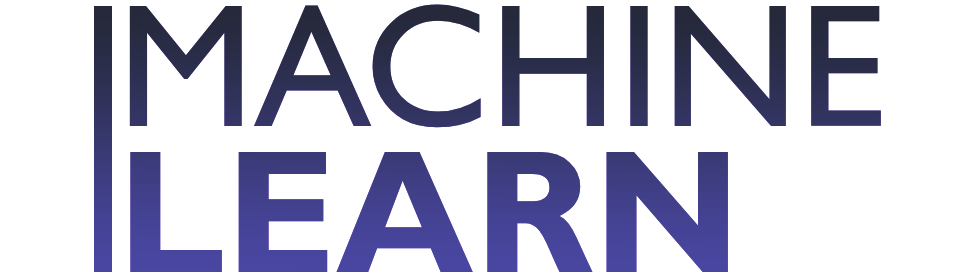Edit Drive Videos in Seconds — Google’s Tiny Vids Shortcut Changes Everything
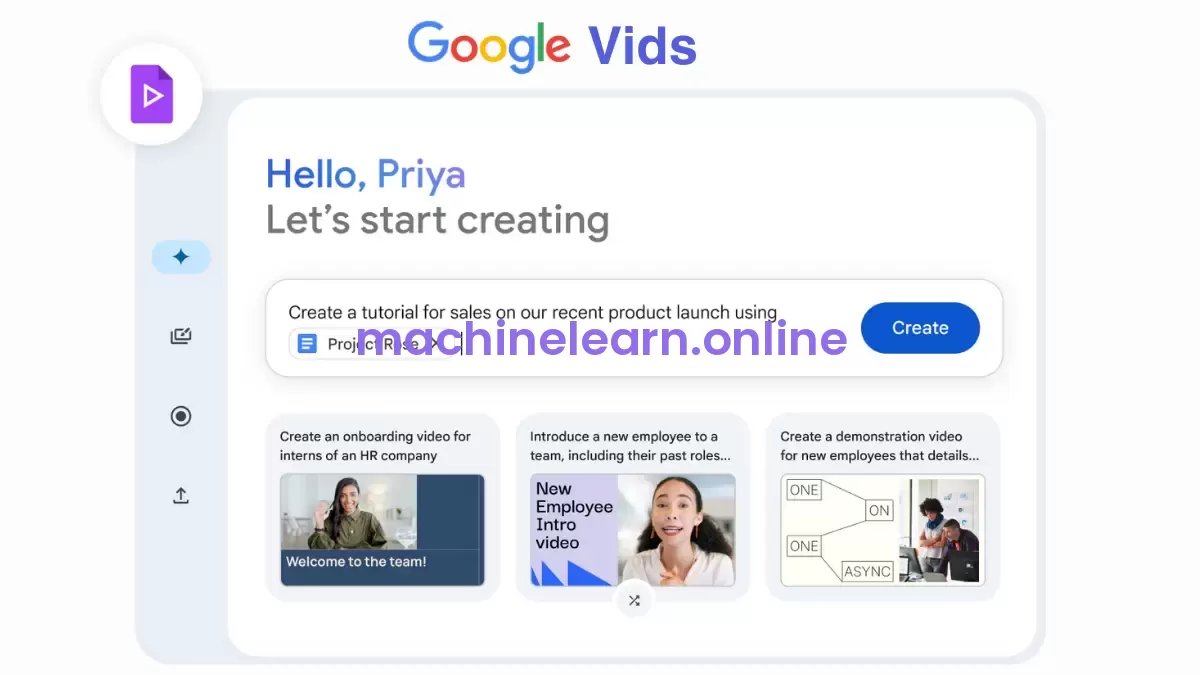
Google just removed an annoying extra step that stood between you and quick video edits stored in Drive. With a new “Open” shortcut that appears when previewing a video, Workspace users can launch Google Vids directly from Drive and start trimming, adding music, inserting on-screen text, or applying other quick edits — without manually importing files. This small change streamlines a specific routine many people already perform: grab a clip from Drive, tweak it, export, and share.
Here’s a practical guide to what changed, how it works, limits to keep in mind, and tips to make the most of the new workflow.
What the new Drive → Vids shortcut does
- When you preview a supported video in Google Drive, you’ll now see an “Open” button in the top-right corner of the preview UI.
- Clicking that button launches Google Vids and automatically loads the video you were previewing.
- Vids creates a new editable Vids file from the imported clip; you then edit and export as needed.
- The shortcut is ON by default for Workspace domains, and admins can disable it at the organizational level.
Why this matters
Previously, users had to manually import or open Drive files inside Vids to begin edits. The new shortcut removes friction, saving time when you need to do small, fast jobs — cut a clip for social, remove dead air, add captions, or stitch a couple of short clips together. It also signals tighter integration between Vids and core Workspace products, which helps people treat Drive as a more complete media workspace rather than just file storage.
Supported file types and limits
Google lists the file formats Vids accepts and enforces clip limits. Keep these constraints in mind when planning edits:
| Category | Details |
|---|---|
| Supported file formats | MP4, OGG, WebM, MOV (standard Vids-supported types) |
| Max clip length | 35 minutes per individual clip |
| Max clip file size | 4 GB per individual clip |
| Availability | Rolling launch starting Aug 21, 2025; extended rollout may take >15 days |
Who gets it and how it rolls out
- Available to most Google Workspace editions, including Business, Enterprise, Essentials, Nonprofits, and Education tiers (details in Workspace Updates).
- Vids is ON by default. Admins can toggle it off for their organization; if Google Docs is already turned off for a domain, Vids won’t be available to that domain’s users.
- The change began rolling out Aug 21, 2025, but some accounts may see it later due to the extended rollout schedule.
How to use the new shortcut — step-by-step
- Open Google Drive in a supported browser (Chrome, Firefox, or Microsoft Edge on Windows).
- Click a video to preview it in Drive’s viewer.
- In the top-right of the preview, click the purple “Open” button (Vids logo).
- Vids launches and loads the video into a new editable Vids project.
- Edit: trim, rearrange clips, add transitions, on-screen text, or music.
- Export/save following the Vids workflow to produce a standard, non-editable video file.
Practical tips and workflow ideas
- Quick trims and captions: For short social clips, open straight from Drive, trim to the ideal length, add a brief caption or lower-third, and export — all within minutes.
- Assemble highlights: For sports, classes, or meetings, import short clips into Vids, use its auto-rearrange or transitions to create a highlight reel, then export.
- Use Gemini features where helpful: Vids leverages Gemini AI for script generation and other automations. Try short text prompts to generate captions or suggest cuts, then refine manually.
- Save intermediate versions: Vids creates a Vids file when it opens a Drive video. Keep that Vids file if you expect future edits; otherwise export a final non-Vids file for sharing.
- Mind the limits: If your clip is longer than 35 minutes or larger than 4 GB, split it in Drive (or use a more capable editor) before importing to Vids.
- Browser choice: Use Chrome or Firefox for best compatibility; Edge works on Windows. Other browsers may function but could lack some features.
Admin considerations
Admins should note:
- The shortcut is enabled by default but can be disabled across an organization from the Admin console (Vids depends on Docs being enabled).
- If your organization has strict data or export policies, review how Vids creates editable copies and how users export files.
- Train users on the 35-minute and 4 GB limits to reduce failed imports or confusion.
Comparison: When to use Vids vs a traditional editor
Vids aims at quick edits and AI assistance. It shines for speedy tasks, but it doesn’t replace feature-rich desktop editors for heavy lifting.
| Task | Use Vids? | Use a traditional editor? |
|---|---|---|
| Trim 1–2 clips, add text, export | Yes | No |
| Auto-generate short scripts or captions using AI | Yes | Maybe (if plugin/AI features exist) |
| Color grading, advanced audio mixing, multi-cam timelines | No | Yes |
| Long form edits (>35 min) or >4GB files | No | Yes |
Common pitfalls and how to avoid them
- Pitfall: Trying to edit a clip over 35 minutes. Solution: Split the file in Drive or use a more advanced tool.
- Pitfall: Expecting lossless exports or professional color grading. Solution: Reserve Vids for quick edits; use Premiere, DaVinci Resolve, Final Cut, or similar for high-end post.
- Pitfall: Assuming edits happen in-place. Solution: Vids creates a new editable file; users must export to produce a standard video file for distribution.
Training and resources
Google provides help articles and an online course:
- Admin Help: Turn Vids on/off for users.
- User Help: Get started with Google Vids; editing videos stored in Drive with Google Vids.
- Google for Education: free self-paced training on Vids for educators.
Final takeaways
The Drive → Vids shortcut trims unnecessary steps from common editing chores. It won’t replace professional non-linear editors, but it makes routine edits dramatically faster for Workspace users who keep their media in Drive. For teams that share a lot of short clips — content creators, educators, marketing teams, or small businesses — this integration removes a friction point and nudges Drive toward a more complete, lightweight media workflow.
If you store videos in Drive and often perform quick trims, text overlays, or simple music additions, try the new shortcut the next time you preview a clip. Keep an eye on the 35-minute/4GB limits, teach teammates the workflow, and use Vids for fast, repetitive edits — save heavyweight work for specialized editors.